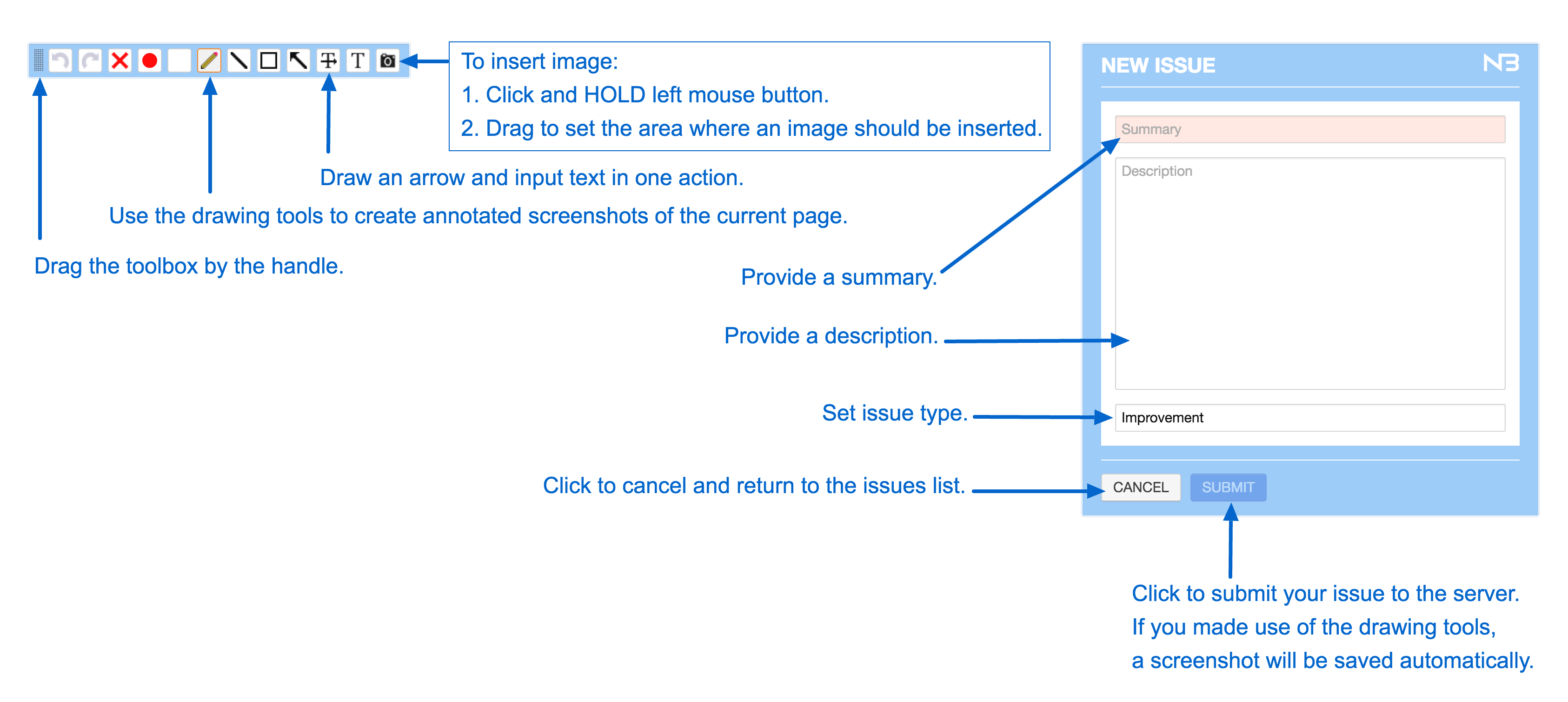iPlugin Usage Instructions
Activation
The iPlugin will be activated on the first site you visit after installing it. To activate or deactivate the iPlugin on any site, simply click on the iPlugin browser button in the top right corner. The iPlugin will remember on which sites you have activated it.Login
To login, please fill out the fields shown below and press the login button. If login fails, please check captcha in Jira. Logout and login in Jira manually, then try to login with the iPlugin again.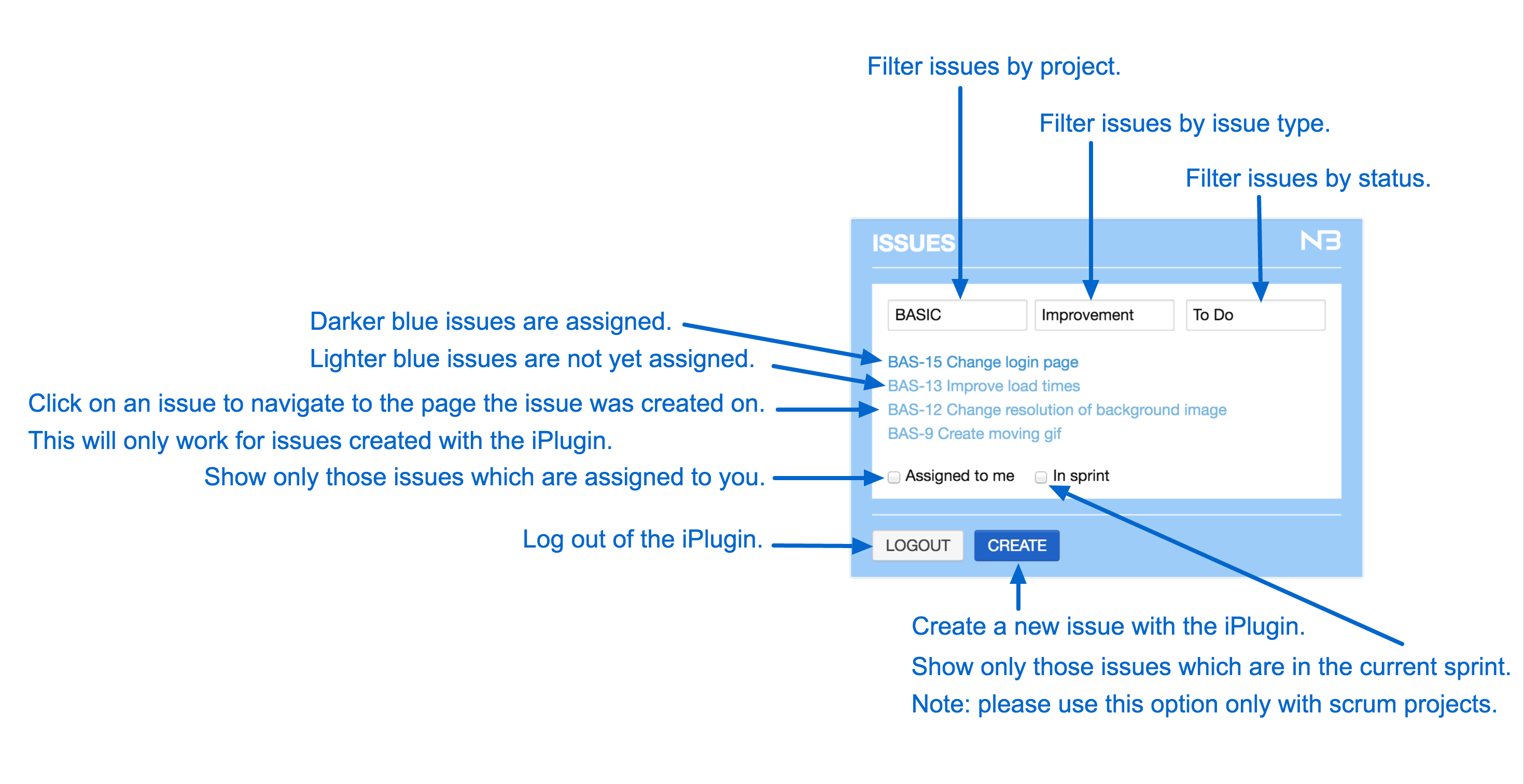
Filter Issues
Use the settings shown below to filter the displayed list of issues. Any filter settings you use will be saved per project.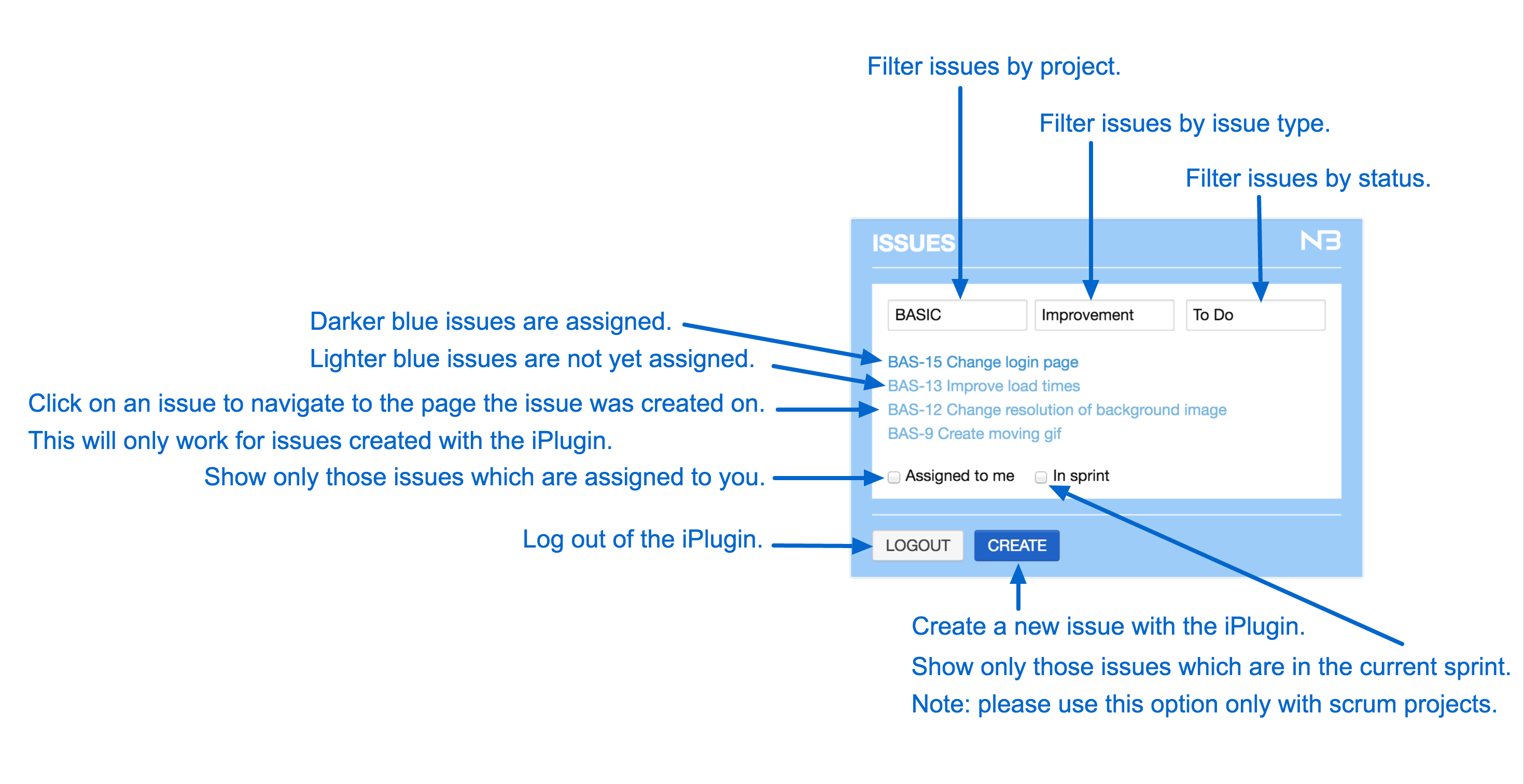
Create a new issue
Provide the obligatory issue information and use the drawing tools to attach a screenshot. The current page URL is saved automatically when creating a new issue with the iPlugin.